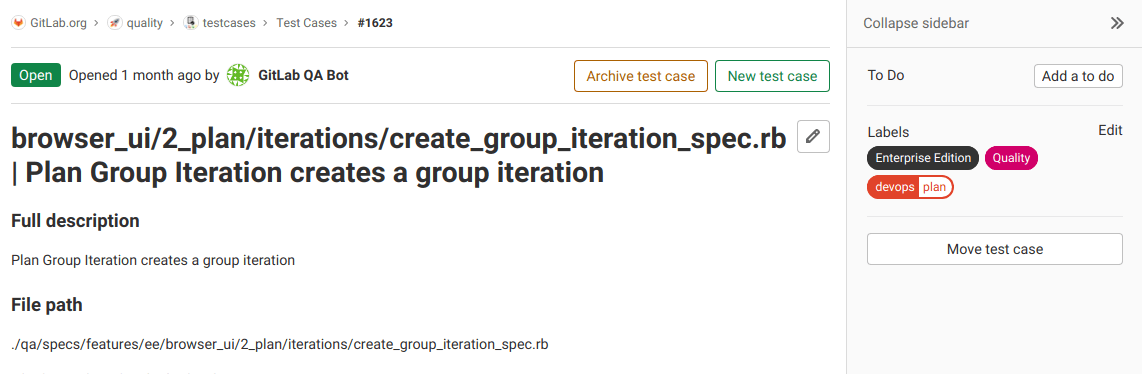Test cases
- Tier: Ultimate
- Offering: GitLab.com, GitLab Self-Managed, GitLab Dedicated
Test cases integrate test planning directly into your GitLab workflows. Teams can:
- Document test scenarios in the same platform where they manage code.
- Track test requirements alongside development tasks.
- Share test plans across implementation and testing teams.
- Manage test case visibility with confidential settings.
- Archive and reopen test cases as needed.
Teams use test cases to streamline collaboration between development and testing teams, which eliminates the need for external test planning tools.
To learn how to use issues and epics to manage your requirements and testing needs while integrating with your development workflows, see Streamline Software Development: Integrating Requirements, Testing, and Development Workflows.
Create a test case
Version history
- Changed the minimum user role from Reporter to Planner in GitLab 17.7.
Prerequisites:
- You must have at least the Planner role.
To create a test case in a GitLab project:
- On the left sidebar, select Search or go to and find your project.
- Select Build > Test cases.
- Select New test case. You are taken to the new test case form. Here you can enter the new case's title, description, attach a file, and assign labels.
- Select Submit test case. You are taken to view the new test case.
View a test case
You can view all test cases in the project in the test cases list. Filter the issue list with a search query, including labels or the test case's title.
Prerequisites:
- Non-confidential test case in a public project: You don't have to be a member of the project.
- Non-confidential test case in a private project: You must have at least the Guest role for the project.
- Confidential test case (regardless of project visibility): You must have at least the Planner role for the project.
To view a test case:
- On the left sidebar, select Search or go to and find your project.
- Select Build > Test cases.
- Select the title of the test case you want to view. You are taken to the test case page.
Edit a test case
Version history
- Changed the minimum user role from Reporter to Planner in GitLab 17.7.
You can edit a test case's title and description.
Prerequisites:
- You must have at least the Planner role.
- Users demoted to the Guest role can continue to edit the test cases they created when they were in the higher role.
To edit a test case:
- View a test case.
- Select Edit title and description ({pencil}).
- Edit the test case's title or description.
- Select Save changes.
Make a test case confidential
Version history
- Introduced for new and existing test cases in GitLab 16.5.
- Changed the minimum user role from Reporter to Planner in GitLab 17.7.
If you're working on a test case that contains private information, you can make it confidential.
Prerequisites:
- You must have at least the Planner role.
To make a test case confidential:
- When you create a test case: under Confidentiality, select the This test case is confidential checkbox.
- When you edit a test case: on the right sidebar, next to Confidentiality, select Edit, then select Turn on.
You can also use the /confidential quick action when both creating a new test case
or editing an existing one.
Archive a test case
Version history
- Changed the minimum user role from Reporter to Planner in GitLab 17.7.
When you want to stop using a test case, you can archive it. You can reopen an archived test case later.
Prerequisites:
- You must have at least the Planner role.
To archive a test case, on the test case's page, select Archive test case.
To view archived test cases:
- On the left sidebar, select Search or go to and find your project.
- Select Build > Test cases.
- Select Archived.
Reopen an archived test case
Version history
- Changed the minimum user role from Reporter to Planner in GitLab 17.7.
If you decide to start using an archived test case again, you can reopen it.
Prerequisites:
- You must have at least the Planner role.
To reopen an archived test case:
- View a test case.
- Select Reopen test case.